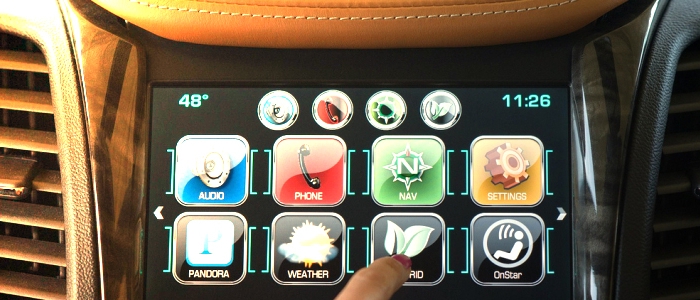These days it has become extremely difficult to find a Cell Phone company that is not offering an unlimited data plan. Each plan is loaded with all kinds of caveats. For example, Verizon guarantees full-speed 4G LTE for the first 22GB of data each billing period. T-Mobile offers free text and data to its customers who travel in certain international countries. With all this happening around us, why then would anyone still have a limited data plan?
If you are thinking about looking into an unlimited plan, here are two links that can get you started:
https://gizmodo.com/which-unlimited-data-plan-is-the-best-1792476535
https://www.whistleout.com/CellPhones/Guides/The-Best-Unlimited-Data-Plans-Around
If you happen to be one of what I call “Legacy” customers who still has limited data plan, the folks at CNET.com have come up with seven ideas that can help some (especially) IPhone users reduce their data usage.
First, recognize the data consuming apps on your phone and restrict use when not needed.
1. Restrict iTunes and App Store downloads
You can prevent iTunes and the App Store from downloading music, movies, apps, and so on when you are away from a Wi-Fi signal. To do so, go to Settings > iTunes & App Store and toggle off Use Cellular Data. Tap this to prevent iTunes from using your cellular data for automatic downloads.
2. Disable background app refresh. IOS apps can update in the background, grabbing new content as they sit idle so they can show you the latest news when you return to them. Go to Settings > General > Background App Refresh in order to turn this setting off completely. You can also go the a la carte route from the list and choose which apps update in the background. Pick and choose the apps that may use data in the background of your phone, or turn them all off.
3. Find out which apps are using the most data
Go to Settings > Cellular and you can see how much data you’ve used in the current billing period and below that you’ll see a list of your apps. Under each app’s name is the amount of data it has used for the current billing period. You can toggle off any app that you think is eating more than its fair share.
4. Disable Wi-Fi Assist, This may be eating more cellular data than you would like
Wi-Fi Assist is a great feature where your iPhone hands off a weak Wi-Fi signal to your cellular network to prevent pages from loading slowly (or not at all) as it clings to the last remnants of a Wi-Fi signal. If you sit on the edge of a Wi-Fi network at work, say, then your cellular network may be assisting more than you’d like and running up data charges.
5. Download music, don’t stream
Streaming music or podcasts for long stretches when you are away from Wi-Fi can quickly add to your data usage. Most music and podcast apps (like Spotify, and Apple Music) let you restrict streaming to Wi-Fi only, which will then force you into the habit of downloading playlists or podcasts before playing them instead of streaming them over cellular data. Let’s look at Apple Music and Apple’s Podcasts apps as examples.
For Apple Music, go to Settings > Music. In the Streaming & Downloads section, you’ll see two settings if the first one is enabled. The first, Use Cellular Data, lets you disable streaming via a cellular connection entirely. If that’s too drastic a measure for you, then you can leave that setting enabled and turn off High Quality on Cellular to stream songs at a lower bitrate when you aren’t on Wi-Fi.
For the Podcasts app, go to Settings > Podcasts and turn off Cellular Data. You can also enable “Only -Download on Wi-Fi” to prevent podcast downloads from adding to your data usage.
6. Fetch mail less frequently
Check to see how frequently your email account is set to fetch new mail — the less frequently it fetches mail, the less data (and battery) you’ll use. Go to Settings > Mail > Accounts > Fetch New Data. First, make sure Push is turned off if you want to save data and don’t need new emails pushed to you constantly. Next, see what the schedule is for Fetch at the bottom of the screen. If you choose manually, then the Mail app will check for new email only when you open the app. Changing your Fetch schedule will not only save data, it may also save your phone’s battery life.
7. Use Safari’s Reading List
You can queue up articles while you’re using Wi-Fi to read later when you’re on a cellular connection or out of range completely. When you add a page to Safari’s Reading List, Safari downloads it for offline viewing. To add an article to the Reading List, tap the Share button at the center of the bottom navigation bar and then tap Add to Reading List. If you use iCloud, then it will share your Reading List with your other iOS devices, but you can stop it from sharing via a cellular connection by going to Settings > Safari and scrolling down to the bottom and toggling off Use Cellular Data for the Reading List feature.
Let me add an eight way to save data – become really familiar with the services offered (free) by Facebook, Google and other up-starters in the tech industry. They own apps like Messenger, Imo, WhatsApp, etc. that can help save on your phone bill. Also, note that most at home internet/cable providers i.e. Verizon and Xfinity now offer hotspots with free unlimited connections to their customers at locations away from home.